After fidgeting around with my Tesla Powerwall for over a year, I’ve finally settled on these TODOs for maximizing your savings. These TODOs assume you have a Powerwall for the purposes of saving money, not for backup or self-generation, as the goals will be different. I, for example, am not worried about backups because there aren’t many outages in my area, but care about savings due to the high electricity rates in my area.
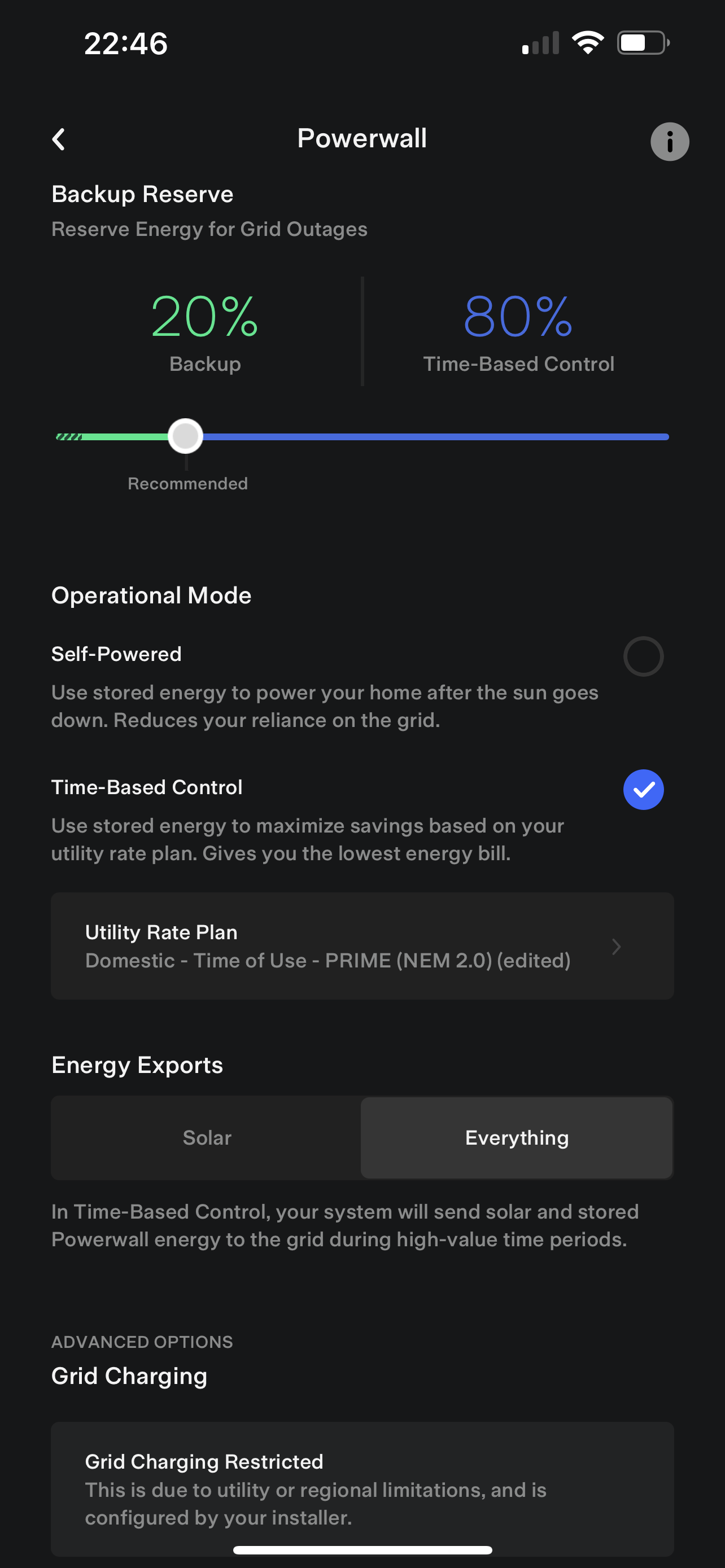
Enable Time of Use
If you are on a time of use electric plan with your utility (which you should be doing when you have a Powerwall), enable the TOU option for the Powerwall to maximize savings. If you don’t have TOU with your current utility provider, look into switching to TOU. Solar panels and battery allow you to shift your energy usage and exports to the best times with time-of-use plans, maximizing the benefits of the system.
Lower Your Backup Reserve
Lower your reserve to the recommended 20%. You can risk going lower but you don’t want your Powerwall running out of energy if there is in fact an outage as low power can damage your Powerwall.
Edit the TOU Rates
The rates that Tesla provide aren’t accurate. For example, as I am on NEM 2.0, it had my buy and sell solar prices to be equal, which is not true. I am taxed about $0.03 per kw imported from the grid, which Tesla did not take into account. By adjusting the rates, the Powerwall became smarter and tried to minimize the amount of power I import from the grid by using as much of my solar as possible whereas before it assumed importing and exporting at any time was equivalent cost-wise.
Additionally, there may be additional taxes and fees not taken into account. For example, Santa Ana levies a 5.5% tax to my electricity bill, which is used to subsidize low income households. This tax is not taken into account by Tesla’s rates and have to be updated manually.
Export All Energy
By default, only solar will be exported to the grid when it is being generated. By selecting “Everything”, your Powerwall will export all its energy at the peak hours to maximize savings. This will cycle your Powerwall all the way to the reserve percentage you set above.
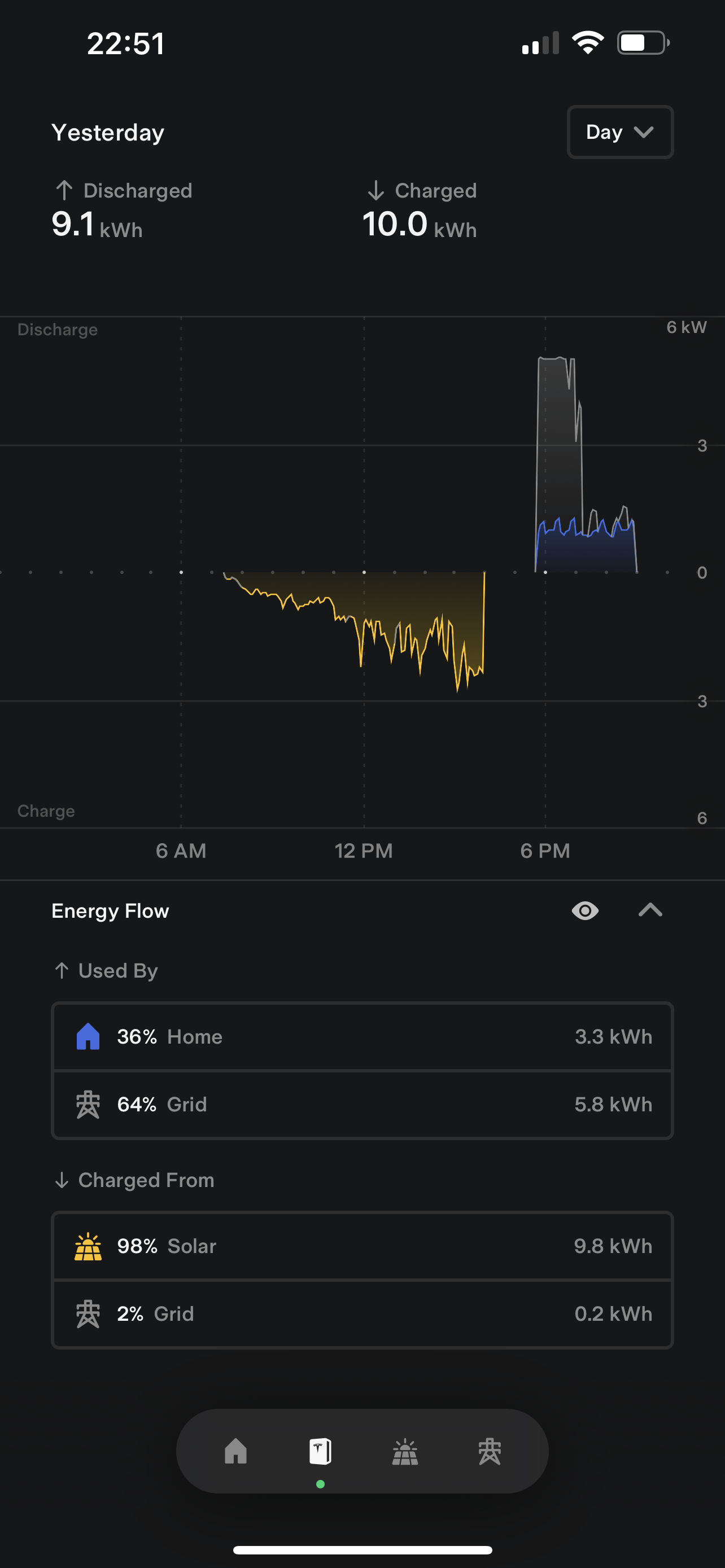
In the image above, my Powerwall is charged by solar during the day, then exports all its energy down to the backup reserve percentage during the peak hours of 4pm-9pm PT.
Enable Grid Charging
If you don’t have sufficient solar to charge your Powerwall, you’d want to enable grid charging to top off your battery. This will also enable Tesla to maximize your savings, especially if you’re on net metering.
However, you may be ineligible for this; I am ineligible for 5 years because I got an SGIP Rebate.
Watch Storm Watch
There is no control over when Storm Watch pulls energy from the grid. For example, if a storm watch alert comes in the middle of peak hours, your Powerwall will charge from the grid at peak hours at peak prices, which may cost you a lot of money. When you get a Storm Watch notification, skip it if it’s going to charge your battery during peak hours. Try enable/disabling/skipping as needed so that it’s charged off peak hours.
Join a VPP or Demand Response Program
Lastly, you’ll want to join one of the many virtual power plants. This is similar to above where you export all your Powerwall energy to the grid, but with VPP events, you will export the energy at a time requested by your electricity company and receive extra money to partipate, usually an extra $2 per kwh.
If you’re ineligible for a VPP like me, join a demand response program like OhmConnect. I earn about $7 per OhmConnect event and they occur throughout the year (at least 3x per month), yielding a higher return than VPP seasons as VPP events are becoming less common.
Interested in buying Tesla Solar and/or Powerwall? Use my referral code!
Sign up to OhmConnect with my referral link.